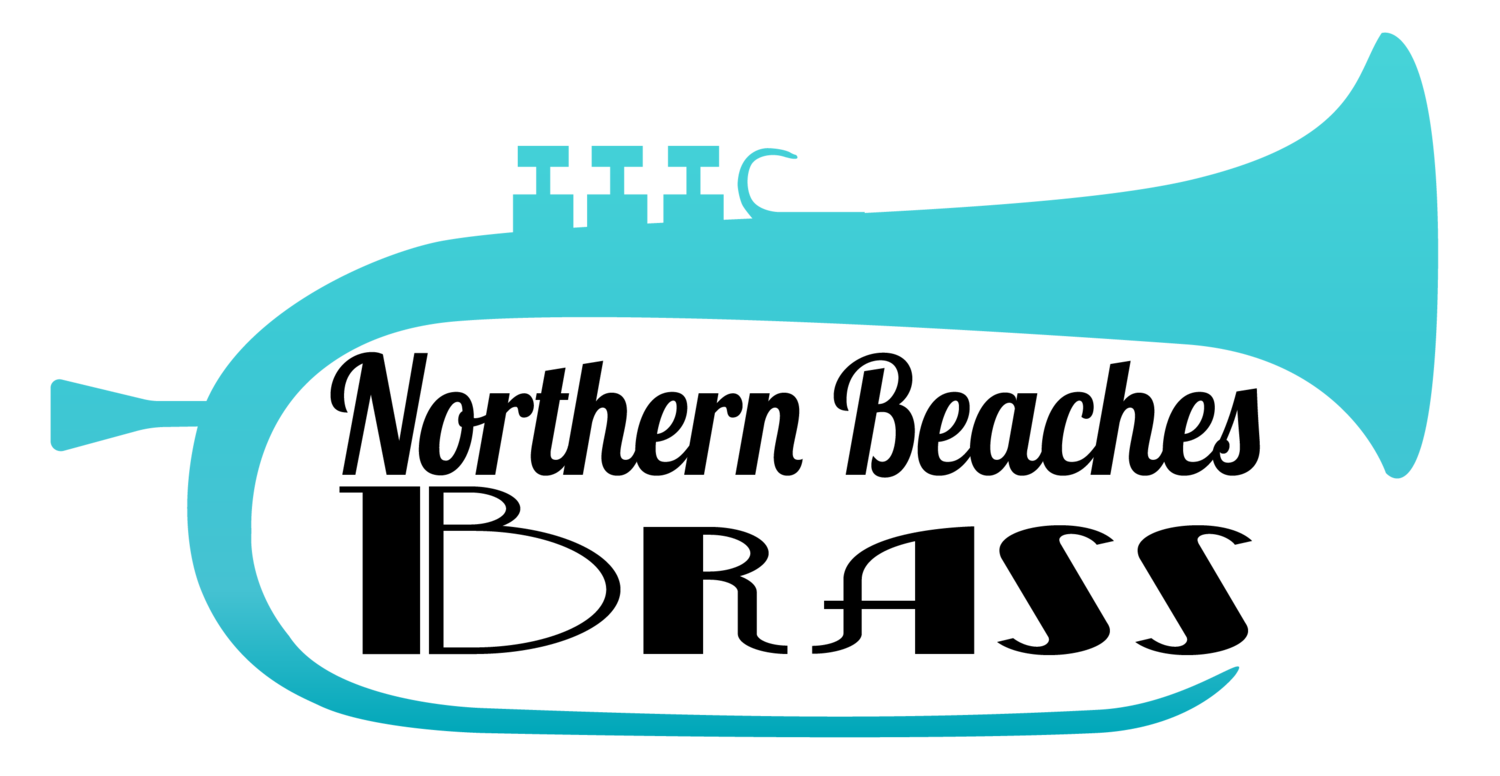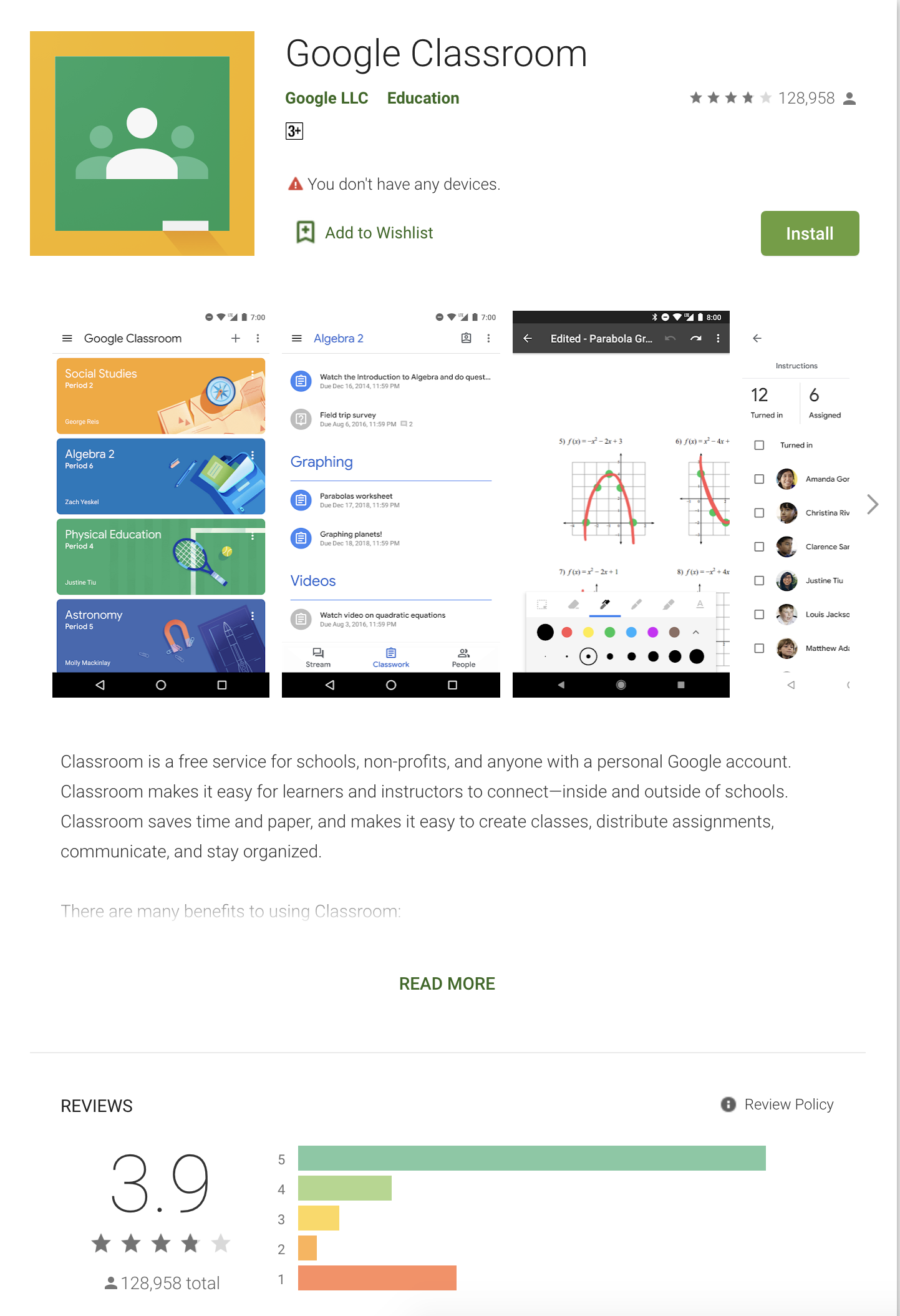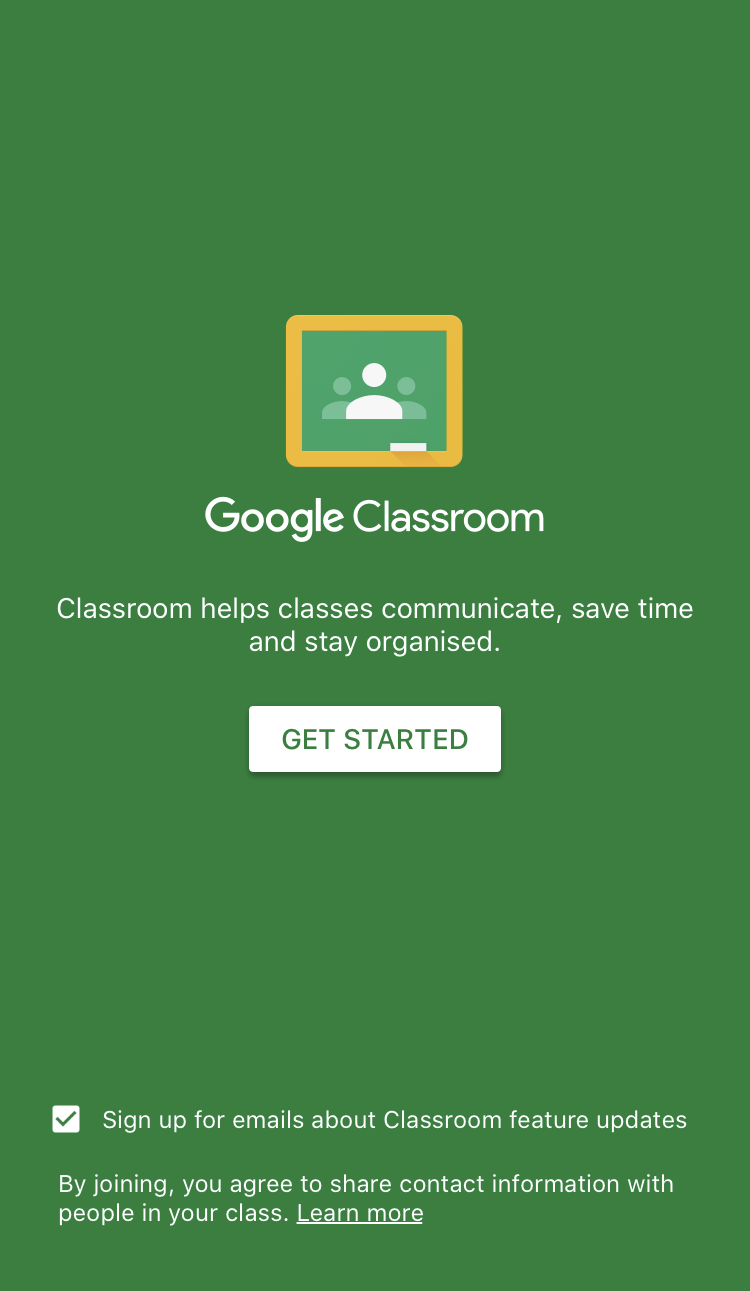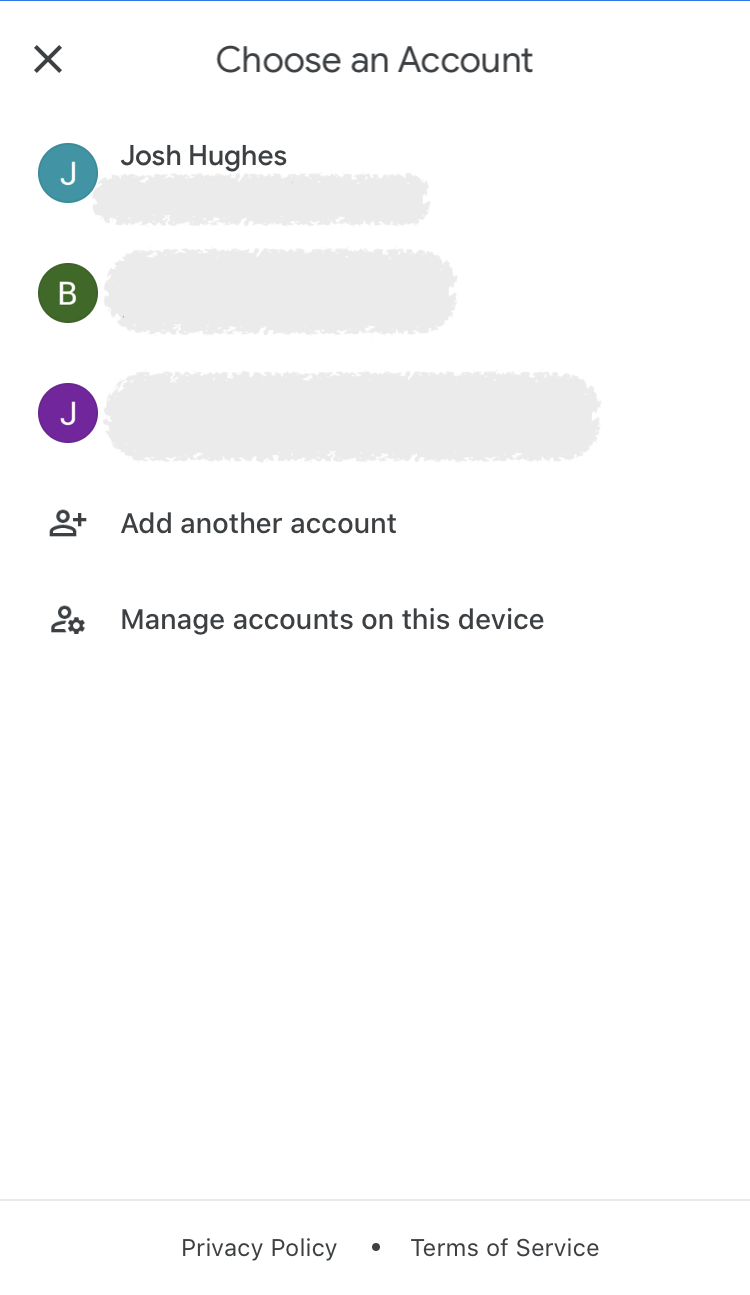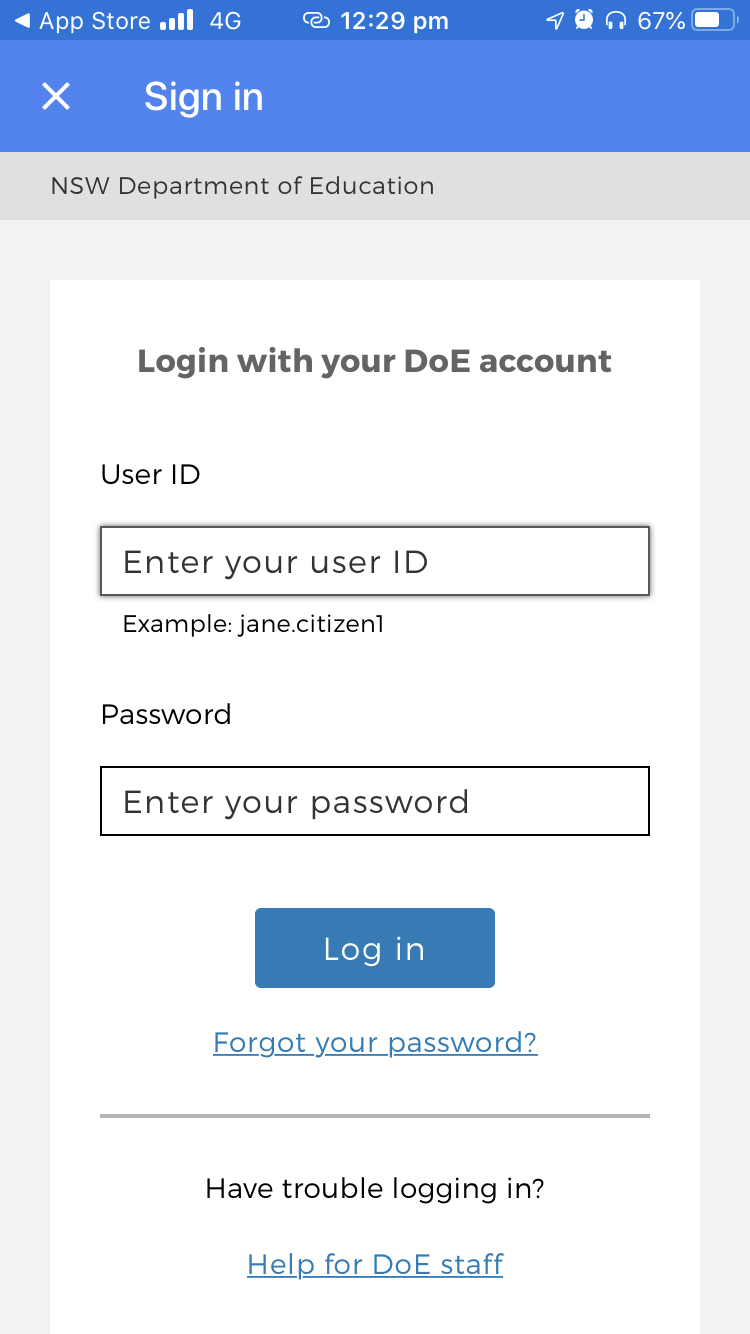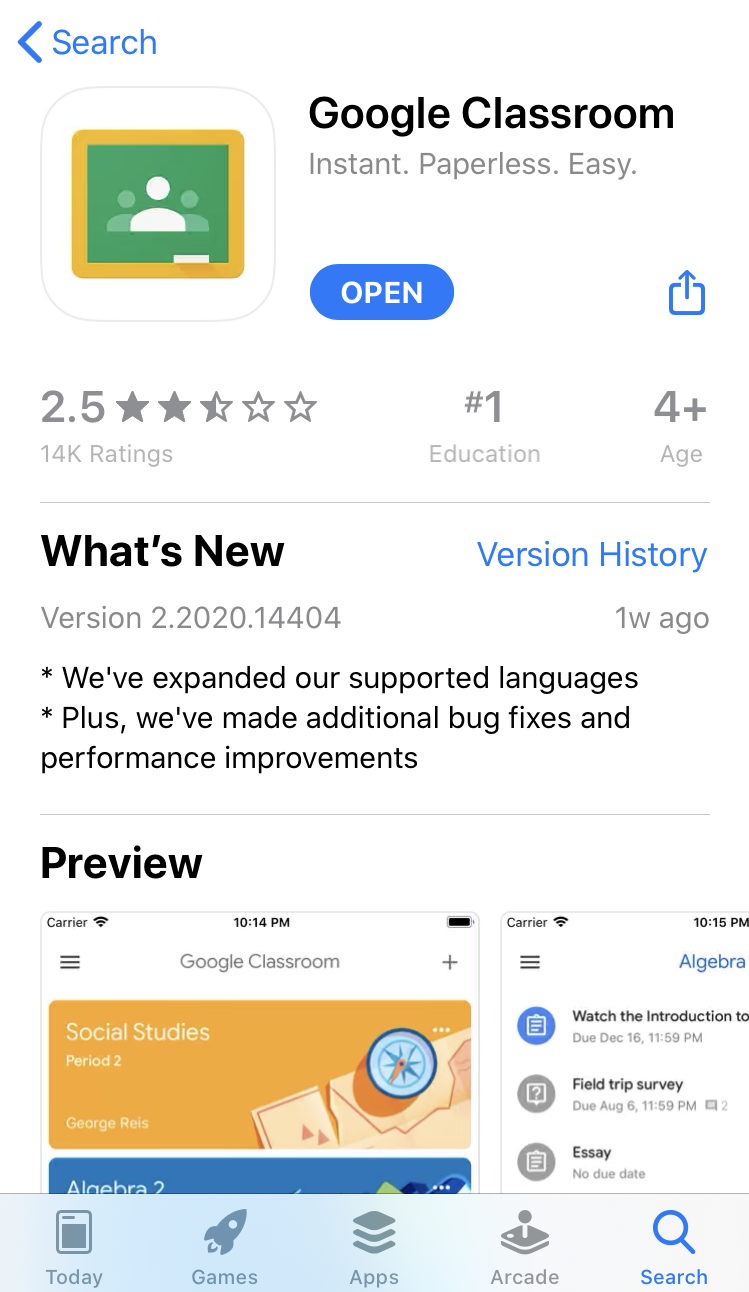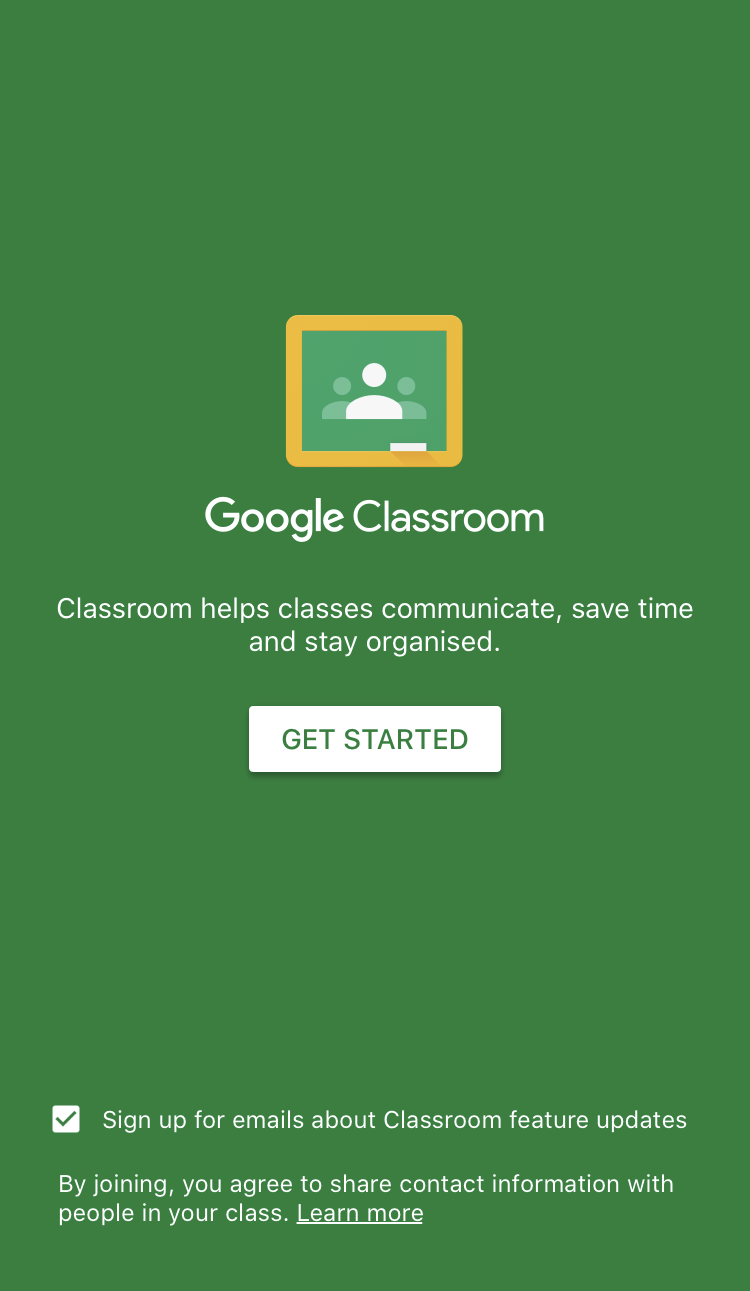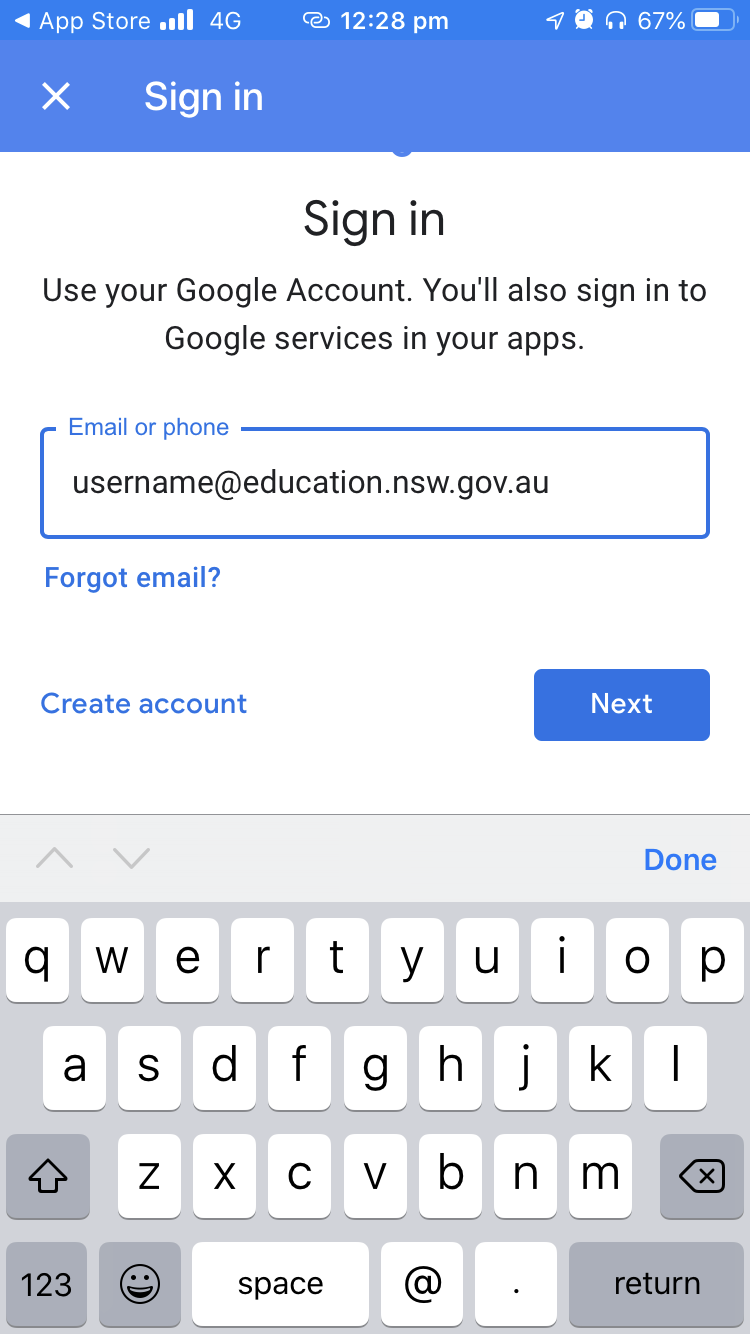Setting up Google Classroom
On your tablet or mobile device
For students and teachers in NSW, Australia
Details below, but the quick tip is:
for the google account use
@education.nsw.gov.au
with your user name to login
Here is how to login in to Google Classroom on your iOS device.
1) Download the app
Open your App store and find the Google Classroom app.
Here are the links
Google Play Store
iOS App Store
Download and then Open the App
2) Log In
Choose Get Started
then choose your account.
If your school account with the @education domain is already there, tap that. If that works, you are done.
If not, keep following the instructions.
3) Add another Account
Chances are you haven’t already logged into your school google account on this device, so you can’t see the account you need.
So choose “Add another Account”
This is the step which gets most people stuck.
e.g jo.blogs1@education.nsw.gov.au
You need to use the @eductation.nsw.gov.au domain, as this is what the Department of Education has setup with Google to use google classroom.
Then tap Next
4) DET Log IN
Now you will see a login screen from the Department of Education.
Type in your normal school user name and password
e.g jo.blogs1
Tap Log In
Google Classroom will now reload and give you the option to enable notifications.
And you are done.